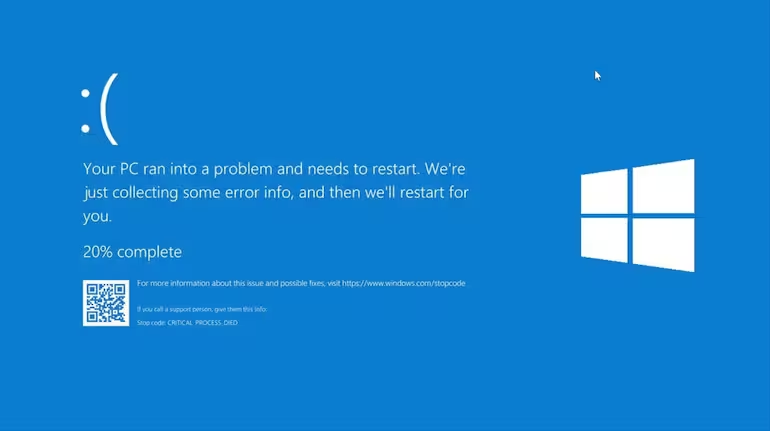The weather is shown on your Windows 10 taskbar through News and Interests widget. You may view other articles, sports results, and more by selecting it. This functionality is changed in Windows 11 into a menu accessed through the taskbar’s Widgets button.
All of the same things are present except the weather widget, which does not appear immediately on the taskbar. Simply click the Widgets button to access them, and a panel will pull out from the screen’s left side.
Your taskbar will seem cleaner if you disable the button and won’t open it accidentally. However, doing so is still relatively simple and a little different from how it functions in Windows XP.
Utilize the Taskbar
The Widgets button is located on the taskbar, making it the quickest and most straightforward option to disable News and Interests. Simply choose Unpin from the taskbar by doing a right-clicking on the Widgets button.
Apply settings
Another option to change what appears on the taskbar is through the Windows 11 Settings. Compared to the more straightforward approach above, there are a few more stages, but it’s still a pretty simple process.
Navigate to Personalization > Taskbar after opening Settings by typing it into the search bar or by pressing the shortcut WIN+I (the letter I)
Another approach to access the taskbar settings is to right-click a blank space on the taskbar and choose Taskbar settings.
Choose the Widgets option from the right side and slide it on or off.
With Microsoft Edge, hide news
Additionally, annoying news articles appear on Microsoft Edge’s new tab page. By selecting Headings alone and then clicking the arrow next to the phrase “Content visible,” you may mostly conceal it. If you don’t scroll down, all headlines will be hidden.
As an alternative, you may install Momentum, which will replace Edge’s new tab page with a gorgeous image, a timepiece, and a motivational saying. You may just switch Edge out for Chrome or Firefox if that isn’t sufficient for you.
Use the Registry
You can’t access several customization options if Windows 11 isn’t active. One of those options is the taskbar settings. However, the Windows Registry allows you to deactivate the Widgets/News and Interests taskbar button.
- Use the Regedit command or a search engine to launch Registry Editor.
- Navigate here by using the left panel’s keys and folders:
- HKEY_CURRENT_USER\Software\Microsoft\Windows\CurrentVersion\Explorer\Advanced\
- Look on the right panel for the TaskbarDa value. Otherwise, right-click Advanced from the left panel and select New > DWORD (32-bit) Value. If it’s there, proceed straight to step 5.
- Enter the Enter key after typing this when prompted to name the value:
- TaskbarDa
- To reveal or conceal the Widgets button, double-click TaskbarDa and change its value to 0 or 1.
- To immediately apply the modification, choose OK.
Turning Off News and Interests
Windows frequently has several methods to access the same object, and the Widgets panel is no exception. It should come as no surprise that you may still open the menu without using the taskbar button as it is only a shortcut to this functionality.
The Widgets button may be disabled to make it unavailable from the taskbar. The left side of the screen may still be swung inward to access widgets, or you can use the following keyboard shortcut: WIN+W
Pressing those keys together will still launch the panel even if there is no longer a Widgets button on the taskbar. The weather, news items, and other content will once more be accessible without pressing the button when it slides out from the left side of the screen.