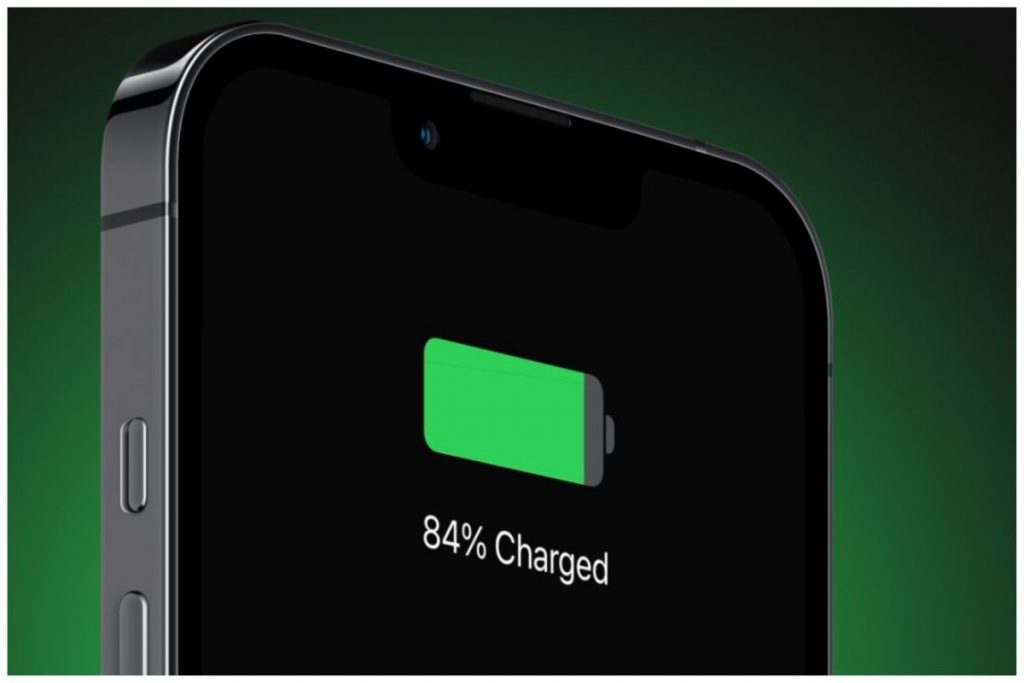If you use an iPhone, you undoubtedly like how it looks and how productive it is—it works well for both work and plays. You may wonder how to preserve your iPhone’s power since you want to use it for as long as possible.
The typical battery life after a single charge may vary greatly depending on the iPhone generation and how you are using your smartphone. The following advice will help you preserve most of your iPhone’s functional capabilities while minimizing daily battery depletion. Most of its battery optimization and conservation advice also applies to iOS devices, including the iPad, iPad Mini, and iPod Touch.
The following advice will help you preserve most of your iPhone’s functional capabilities while minimizing daily battery depletion. Most of its battery optimization and conservation advice also applies to iOS devices, including the iPad, iPad Mini, and iPod Touch.
Tips to save battery
The longevity of a battery relies on several variables. To reduce battery drain, iPhone settings must be optimized. Here are some quick tips to make the battery in your iPhone last longer.
Enable Auto-Brightness or adjust the screen’s brightness
Your device’s backlight illuminates the screen and uses a lot of energy. By going to Settings > Display & Brightness and lowering the screen’s brightness, you may reduce the power consumed by the backlight.
Activate enhanced battery charging.
Optimized Battery Charging, available with iOS 13 and newer, uses data from your everyday activities to shorten the time your iPhone needs to be charged. It enables the battery to maintain 100% power for extended periods. To optimize battery charging, go to Settings > Battery > Battery Health.
Before charging, remove the cover.
Taking off the protective cover while your iPhone is charging is another easy maintenance step that might help maintain its battery. This is because charging your smartphone in some cases might produce too much heat and reduce the battery’s maximum capacity. As a result, Apple advises taking off the phone’s cover before charging it to maintain ambient temperature.
Prevent severe temperatures
Avoid subjecting your iPhone to high temperatures as another everyday maintenance measure. The surfaces on which your cell phone has been laying while charging may be to blame if you notice any warmth. Therefore, avoid leaving it on furniture that retains heat, such as mattresses, sheets, couches, and cushions.
When exposed to extremely low temperatures, it is also vital to exercise caution. If the problem continues, think about calling Apple Support.
Disable location services or use them sparingly.
In addition to 3G and Wi-Fi data, iPhone automatically employs a built-in GPS antenna to precisely pinpoint the device. Numerous iPhone applications use location services, which reduces battery life. Go to Settings > Privacy > Location Services > OFF to turn off location services.
Go to Settings > Privacy > Location Services to block location services for select applications if you don’t want to stop them.
Disable Wi-Fi and Bluetooth.
Go to Settings > Bluetooth > OFF to securely switch off Bluetooth unless you use a Bluetooth item like a hands-free or wireless speaker. The battery drain will be slowed by doing this. The antenna and receiver used by Bluetooth and Wi-Fi are identical.